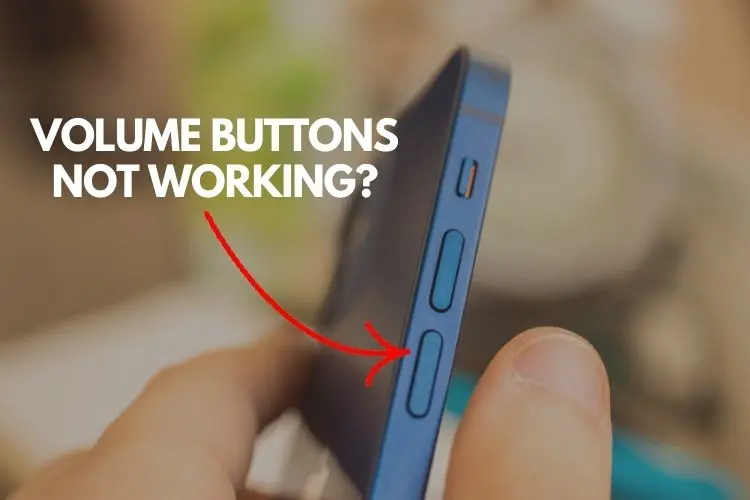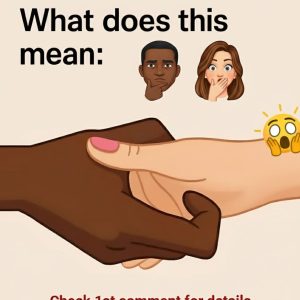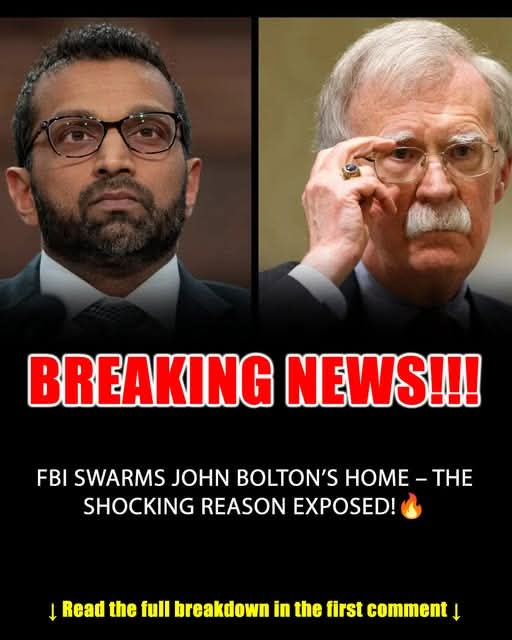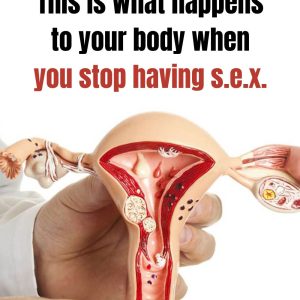The Volume Buttons on Your iPhone Have Countless Hidden Features
We are all familiar with the iPhone and how it has changed over time. Despite having only three buttons, the iPhone volume buttons can do more than just regulate sound. These buttons serve a multitude of tasks in addition to their fundamental, surface-level use.1 Let’s look into the untapped potential and discover how these buttons can be used for a variety of tasks.
1. Taking Photographs and Videos
The volume buttons on your iPhone can also be used to release the shutter. Using either button, you may take images in a variety of modes, including portrait, conventional, and panorama. Furthermore, the same approach may be used to record videos: push to start, then again to stop. On recent versions, holding the volume up button allows you to take burst photos.
2. Easy Document Scanning
When scanning documents, avoid fumbling with on-screen buttons. In programs such as Files, Mail, Notes, and Reminders, your volume buttons can be used as a shortcut to scan documents. Press either button to perform a rapid scan, optimizing your document management workflow.
3. Managing Alarms Easily
Whether you’re a heavy sleeper or simply need some extra time in the morning, your volume buttons can control your alarm. With a simple press, you can snooze or switch off alarms, making them a useful alternative to on-screen controls.
4. Swift Access to Emergency Services
In critical situations, your iPhone can be a lifeline. Quickly initiate an emergency call by holding down the side lock button and either volume button. Swipe the SOS icon to connect with emergency services promptly, even if your phone is locked.
5. Force a Restart for Frozen Phones
When your iPhone freezes, the volume buttons can be your salvation. Force a restart by pressing the volume up button, followed by the volume down button, and then the side lock button. This hardware-level reset can resolve glitches when a normal restart falls short.
6. Temporarily Disable Face ID or Touch ID
For moments when you need extra security, temporarily disable Face ID or Touch ID by holding the side lock button and either volume button for two seconds. This ensures a quick lock, enhancing privacy when needed.
7. Silencing Calls Effortlessly
Busy situations necessitate speedy solutions. To silence incoming calls, whether conventional or FaceTime, hit either volume button. This also turns off vibrations in silent mode, providing a covert way to manage calls on the go.